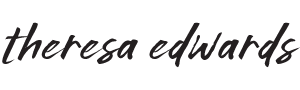You can now view my art on your wall - from YOUR home, and when it's convenient for you!
Yep, there's an app for that. No more stretching your imagination - you can check the size of a painting on your wall, get a great visual and even see how it looks with your furniture & decor!
Simply download the ArtPlacer app to your phone, choose a painting from my gallery, and follow the steps to view it on your wall.
How to preview art on your wall:
1. Download the ArtPlacer AR app
A free Augmented Reality app available in the Apple app store & Google Play.
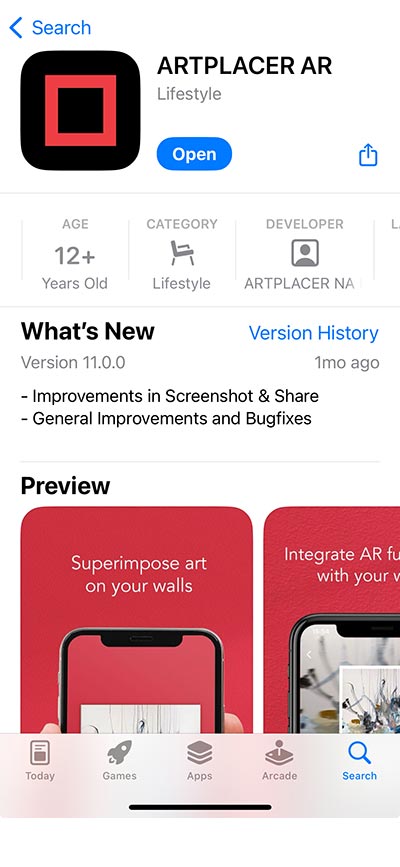
2. Give permission to access camera
The app needs permission to access your camera, but not your photo library.
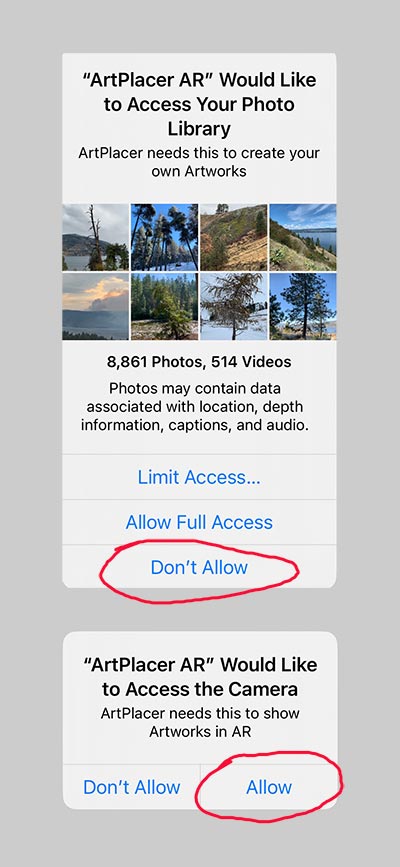
3. Open the ArtPlacer app and tap "Galleries"
Find the Galleries icon at the bottom of the app.

4. Search "Theresa" (with an h)
Theresa Edwards Art will appear in the listing. Tap this to see my paintings.
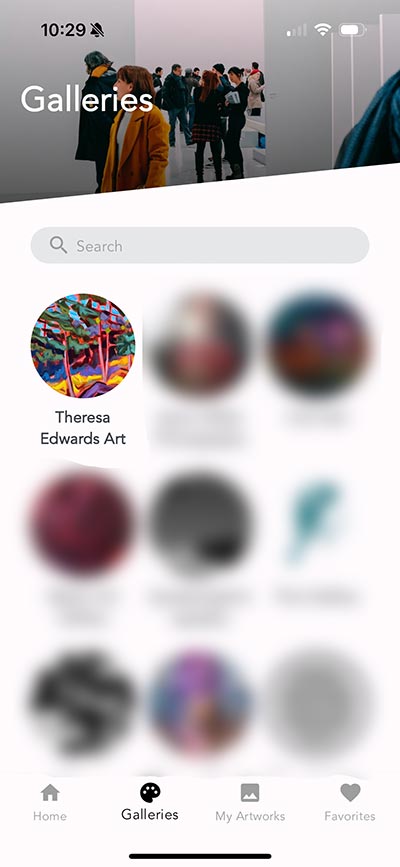
5. Choose a painting to preview
The hardest part haha,... choosing!
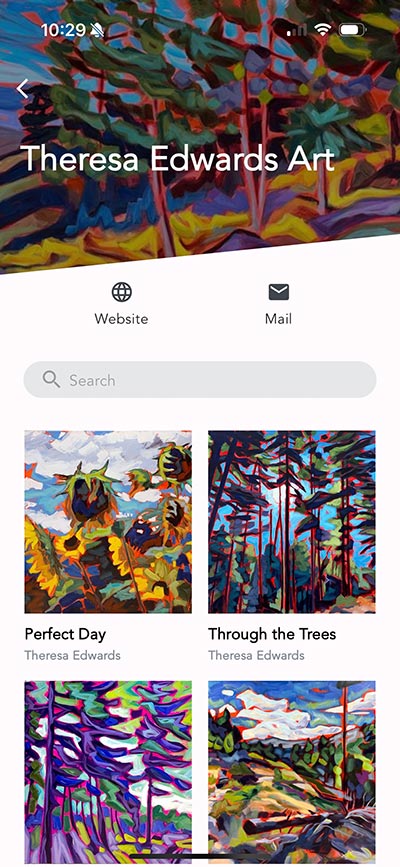
6. Select "View in AR" to begin...
This screen also lists the dimensions of the piece.
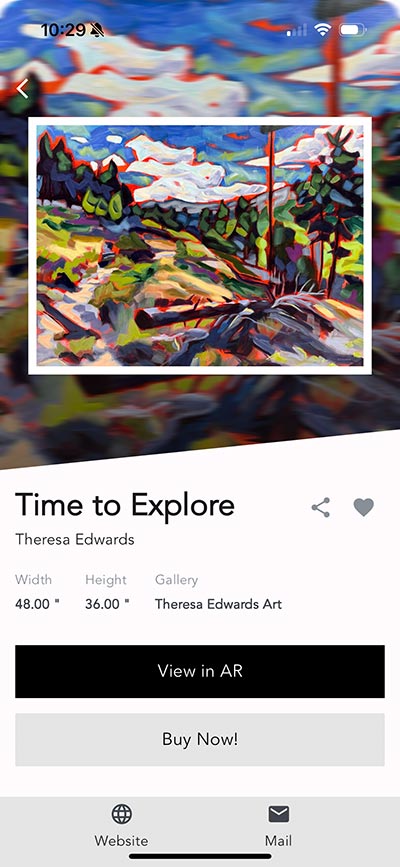
7. Follow the guided instructions
Take 3 steps from wall, turn towards it, and tap "Next".
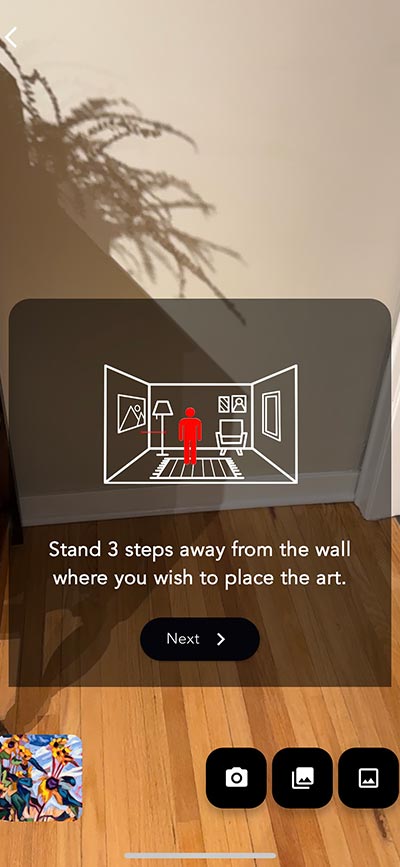
8. Align red line to wall/floor. Tap done.
If the line doesn't show, move phone around a bit.
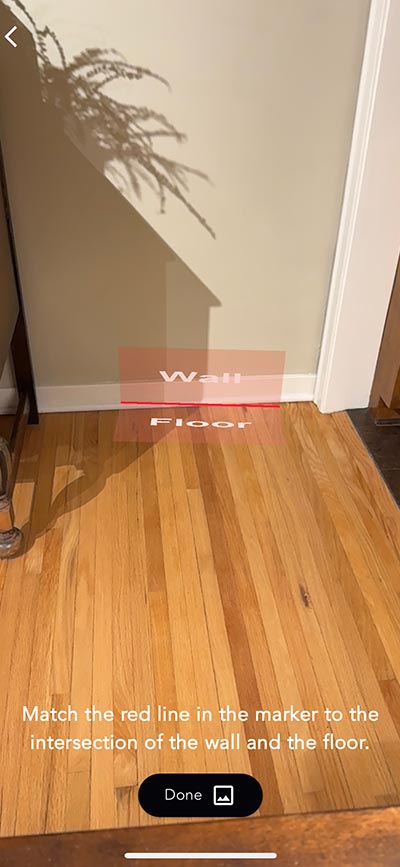
9. View the art & take a screenshot!
Touch and drag art on wall. See below for viewing tips.

Once the painting appears on your wall, you can touch and drag it to a position that looks good. Step backwards to get a bigger view of the wall with your furniture and decor in view. The painting will stay the right size as you move.
You can also rotate your phone from vertical to horizontal for a wide view. It's pretty cool how real the art feels on your wall!
Don't forget to take a screenshot for later. This way you can try a few pieces and quickly compare how each look, making it easier to choose a favourite.
Hope this helps with finding the perfect piece for your wall. If you have questions, or want something a little different or another size, I do custom commissions. Drop a line to .
~ Theresa
Troubleshooting Tips:
If after tapping "View in AR", your screen is black with the never-ending swirl, it means the app wasn't given permission to use your camera. Go to Settings on your phone, find ArtPlacer in the apps, tap it and give permission to use the camera.
If the red line doesn't show up when trying to line up the wall and floor, try moving your phone around so the app can get a lay of the land. If that doesn't trigger the red line, try pointing at a different spot along the bottom of the wall.